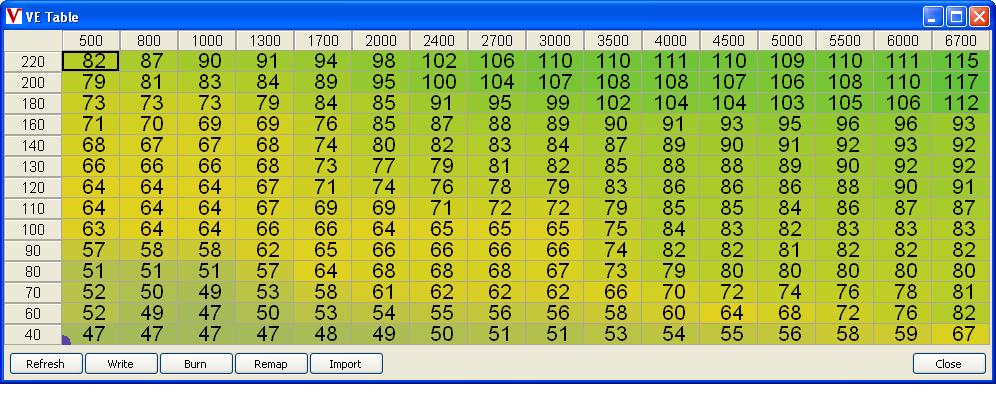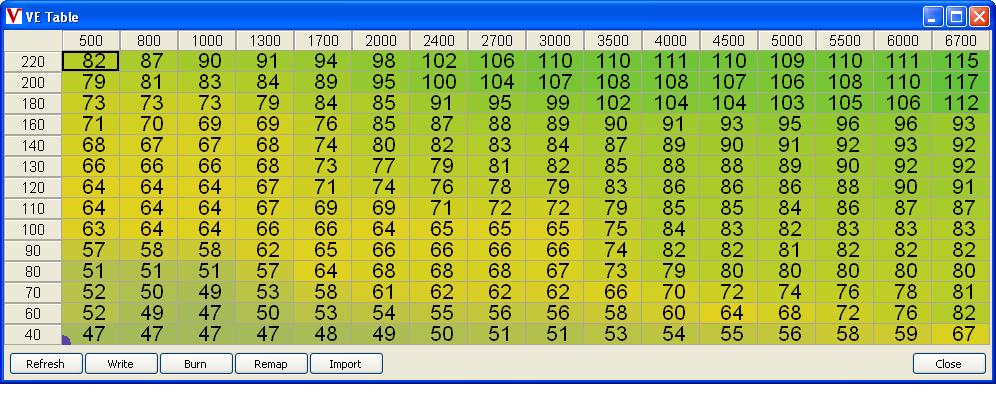
It is important to know that the hot keys for table editor can be modified on menu: “Preferences->Hotkey config->VemsTableEditor 2D” so the below mentioned hot keys are just the default ones.
Immediate write: Individual cell changes are sent to controller immediately.
Zoom box: The edited table-cell appears in bigger letters, so it is readable in a shaking car.
Hot keys for buttons:
Alt+r: Refresh values from controller.
Alt+w: Write values to controller.
Alt+b: Burn values to controller.
Value modification: Q,W,E,R change values in the marked site up/down, slow/fast, eg.:
q: down quick
w: down slow
e: up slow
r: up quick
Multi value modification: Select an area with CTRL+arrow keys use the Value Modification hot keys. This modification do not send values immediately to ECU. You need to press Write or use ALT+w.
Fast copy between cells: When the shift key is pressed the current cell is memorized and automatically copied when moving towards with the arrow keys (while shift is pressed permanently), when the shift is raised the process is finished and we can move with the arrow keys without copying. The values are not sent to ECU immediately. You need to press Write or use ALT+w.
Fast interpolation:: 2D interpolation based on 4 corner values.
Select an area: with keyboard: CTRL + arrow keys or with mouse select 2 corner CTRL+ Left Mouse Click (if the user select the 3rd the the first should disappear);
Press "i" to do the interpolation, any other keyboard or mouse click event ignore the area selection. All cells in the box are neglected except the 4 corner (the value of the 4 corner wont be changed); the neglected cell values replaced by interpolated (calculated from the 4 corner) values. The values are not sent to ECU immediately. You need to press Write or use ALT+w.
Press Write or Burn Button:
X-Y axis value modification:Click to the header value and type the new value.
In 3d mode:Scale Z axis.
a:Set min value (origo)
s:Set max value
Show 3D value:Press g:on a table to show 3D view
Go to load:Press space:on a table to go to the nearest cell to the current load.
Remap:Interpolate the table values. It is useful when some headers are out of working range. For example: 12x12 table is loaded table but the current firmware uses 16x14. For more details See: Table Mapper
Import:Import table data from config file (*.vemscfg, *.txt). Only the table data will be imported from the file any other table/config values are ignored.
Multiply/Divide selected cells:
X,Y axis related features:
Right click on the x,y axis values a popup menu will be appeared:
Edit: Edit the given axis value without any modification on the table
Move: interpolate the table values (row or col) to the new bin value.
Insert: Insert a new row/or col after the selected values and remove the last row/col.
Refresh
Reads data from controller.
Write
Send data to controller. If it turns red means that there is data which has not been written yet to the ECU.
Burn
Burn data to controller's flash permanently. If it turns red means that there is data on the ECU which has not been burnt to the EEPROM of the ECU.